Using Structure Files

|
Data File Editor Using Structure Files |
 |
This document describes how to use the Micro Focus Data File Editor to view the contents of a file. The following features and functions will be discussed.
| 1. | How to start the Data File Editor from within a Micro Focus Net Express project. |
| 2. | How to view an ASCII or EBCDIC encoded file |
| 3. | How to view a list of the records in the file. |
| 4. | How to view a record in the file using the hexadecimal dump format |
| 5. | How to view a record in the file and map the record to a record layout that was initially defined in a COBOL copy file or other COBOL source member. |
Note: This module is part of The SIMOPATH Series of training and reference materials. For more information refer to The Home Page for The SIMOPATH Series.
We have made a significant effort to ensure the documents and software technologies are correct and accurate. We reserve the right to make changes without notice at any time. The function delivered in this version is based upon the enhancement requests from a specific group of users. The intent is to provide changes as the need arises and in a timeframe that is dependent upon the availability of resources.
Copyright © 1987-2019
SimoTime Technologies and Services
All Rights Reserved
The following describes the steps to add a data file to a Net Express project and then view the file using the Micro Focus Data File Editor.
From the Net Express desktop (IDE) do the following.
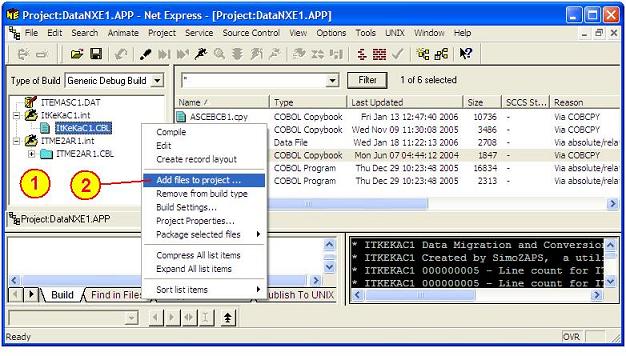
| 1. | From the left window pane do a right-click on the mouse button (position the mouse-pointer to any white area in the left pane). |
| 2. | From the drop-down list select "Add files to project...". |
The following window should be displayed.
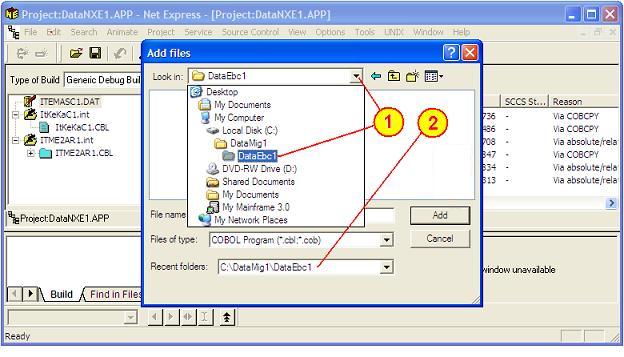
| 1. | From the "Look in:" box use the down-arrow to select the "C:\DataMig1\DataEbc1" directory. Notice the "Recent folders:" box is refreshed as you select the drive and directories from the "Look in:" box. |
| 2. | Notice the Directory now appears in the "Recent folders:" box. |
After selecting the directory where the file resides it will be necessary to select the proper file from the directory. Since the data files have an extension of ".DAT" perform the following from the same screen.
The following window should be displayed.
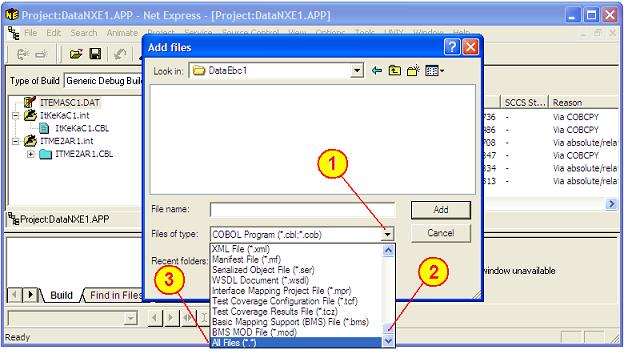
| 1. | Select the "Files of type:" box and use the down-arrow to display a drop-down list. |
| 2. | Scroll to the bottom of the drop-down list using the vertical scroll bar. |
| 3. | Select the "All Files (*.*)" option. |
After selecting all file types it will be necessary to select the specific file.
The following window should be displayed.
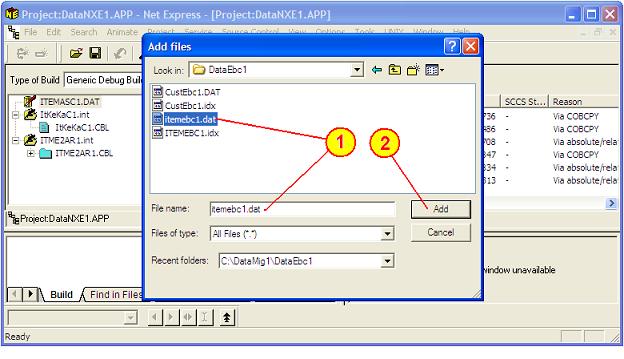
| 1. |
Click on the "ITEMEBC1.DAT" to select the Item Master File. After the file is selected the file name should appear in the "File name:" box. Note: For Indexed Files make sure to select the ".DAT" and not the ".IDX" file. |
| 2. | Click on the "Add" button. |
The following screen should be displayed.
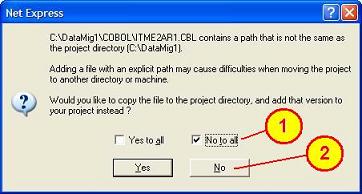
| 1. | Check the "No to all" box. |
| 2. | Click on the "No" button. |
After the preceding step is complete the Net Express Desktop (IDE) Window should be refreshed.
The Net Express Desktop (IDE) Window should be displayed.
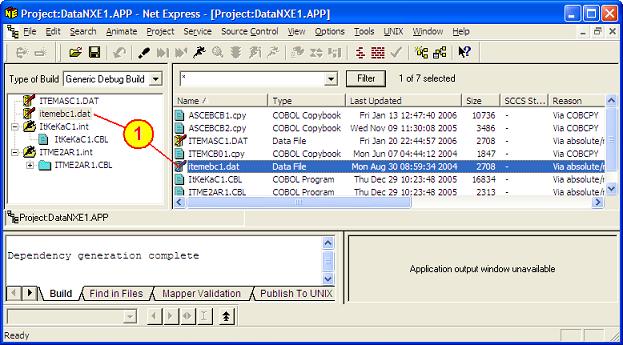
| 1. | The ITEMEBC1.DAT should be shown in both the left and right window panes. Double-click on either ITEMEBC1.DAT and the Micro Focus Data File Editor should display a list of the first few records in the file. |
The following screen should be displayed.
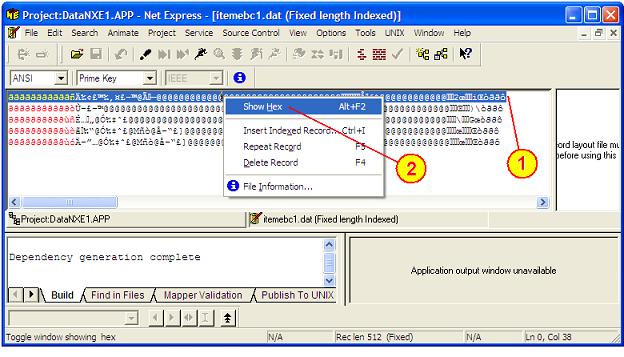
| 1. | Use the mouse to select the first record and click on the right mouse button to show the preceding drop down list. |
| 2. | Select the "Show Hex" option. |
The following screen with hexadecimal dump information should be displayed.
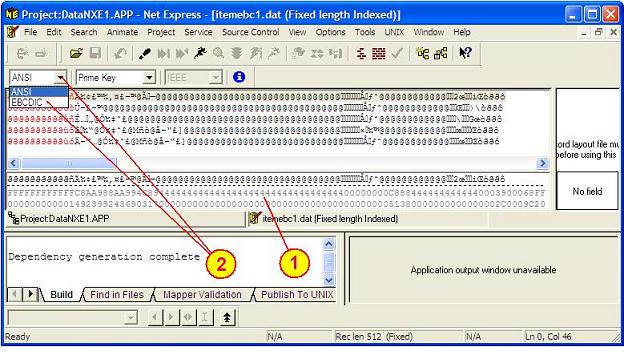
| 1. | By examining the hexadecimal display it is easy to determine the file is EBCDIC-encoded. |
| 2. | Using the mouse click on the down arrow as shown in the preceding screen display. A drop-down list should be displayed. Select the EBCDIC option. |
After selecting the EBCDIC option the list of records should now be displayed in a readable format.
Prepare to load the structure file as shown on the following screen.
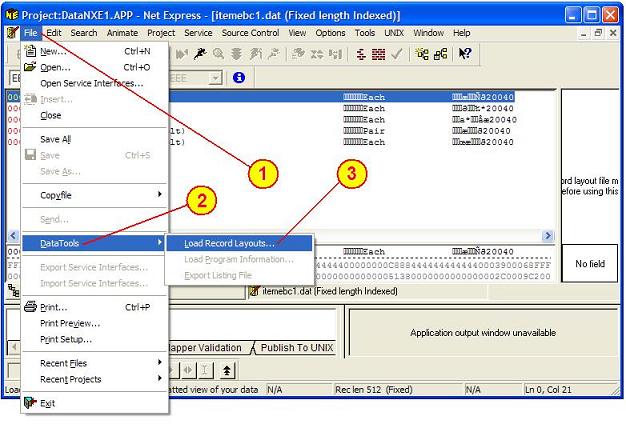
| 1. | From the Net Express tool bar select the "File" option. |
| 2. | From the drop-down list select the "Data Tools" option. |
| 3. | From the context menu select the "Load Record Layouts..." option. |
After selecting the EBCDIC option the list of records should now be displayed in a readable format.
The following screen should be displayed.
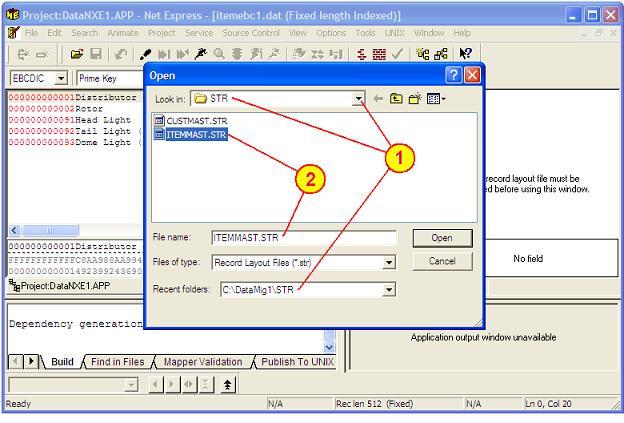
| 1. | If a list of structure file (.STR) is not displayed use "Look in:" box to select the c:\DataMig1\STR directory as displayed in the "Recent folders:" box. Once the directory is selected the list of files should be displayed. |
| 2. | Using the mouse, double-click on the "ITEMMAST.STR" file. |
The following screen should be displayed.
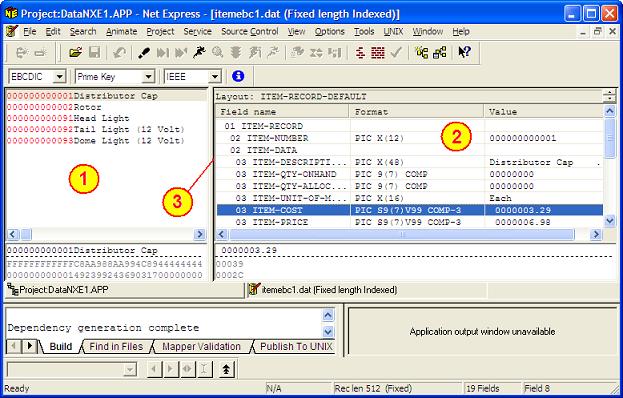
| 1. | Notice the "List of Records" is displayed in the left pane. |
| 2. | The selected record (highlighted in the left pane) is displayed in the right pane and is mapped to the structure file. |
| 3. | By positioning the mouse pointer over the vertical line that separates the left and right panes the window pane sizes may be adjusted by dragging the vertical line to the left or right. |
The purpose of this document is to show how to add a data file to a Net Express project and then view the file using the Micro Focus Data File Editor. Also, this document may be used to assist as a tutorial for new programmers or as a quick reference for experienced programmers. In the world of programming there are many ways to solve a problem. This is an example of how a COBOL program can access (i.e. Get or Set) environment variables using Micro Focus Net Express.
Permission to use, copy, modify and distribute this software, documentation or training material for any purpose requires a fee to be paid to SimoTime Technologies. Once the fee is received by SimoTime the latest version of the software, documentation or training material will be delivered and a license will be granted for use within an enterprise, provided the SimoTime copyright notice appear on all copies of the software. The SimoTime name or Logo may not be used in any advertising or publicity pertaining to the use of the software without the written permission of SimoTime Technologies.
SimoTime Technologies makes no warranty or representations about the suitability of the software, documentation or learning material for any purpose. It is provided "AS IS" without any expressed or implied warranty, including the implied warranties of merchantability, fitness for a particular purpose and non-infringement. SimoTime Technologies shall not be liable for any direct, indirect, special or consequential damages resulting from the loss of use, data or projects, whether in an action of contract or tort, arising out of or in connection with the use or performance of this software, documentation or training material.
This section includes links to documents with additional information that are beyond the scope and purpose of this document. The first group of documents may be available from a local system or via an internet connection, the second group of documents will require an internet connection.
Note: A SimoTime License is required for the items to be made available on a local system or server.
The following links may be to the current server or to the Internet.
Note: The latest versions of the SimoTime Documents and Program Suites are available on the Internet and may be accessed using the ![]() icon. If a user has a SimoTime Enterprise License the Documents and Program Suites may be available on a local server and accessed using the
icon. If a user has a SimoTime Enterprise License the Documents and Program Suites may be available on a local server and accessed using the ![]() icon.
icon.
![]()
![]() Explore The SIMOPATH Series starting at the home page to view information about training sessions and learning materials available from SimoTime Enterprises.
Explore The SIMOPATH Series starting at the home page to view information about training sessions and learning materials available from SimoTime Enterprises.
![]()
![]() Explore An Enterprise System Model that describes and demonstrates how Applications that were running on a Mainframe System and non-relational data that was located on the Mainframe System were copied and deployed in a Microsoft Windows environment with Micro Focus Enterprise Server.
Explore An Enterprise System Model that describes and demonstrates how Applications that were running on a Mainframe System and non-relational data that was located on the Mainframe System were copied and deployed in a Microsoft Windows environment with Micro Focus Enterprise Server.
![]()
![]() Explore the COBOL Connection for more examples of COBOL programming techniques and sample code.
Explore the COBOL Connection for more examples of COBOL programming techniques and sample code.
![]()
![]() Explore an Extended List of Software Technologies that are available for review and evaluation. The software technologies (or Z-Packs) provide individual programming examples, documentation and test data files in a single package. The Z-Packs are usually in zip format to reduce the amount of time to download.
Explore an Extended List of Software Technologies that are available for review and evaluation. The software technologies (or Z-Packs) provide individual programming examples, documentation and test data files in a single package. The Z-Packs are usually in zip format to reduce the amount of time to download.
![]()
![]() Explore The ASCII and EBCDIC Translation Tables. These tables are provided for individuals that need to better understand the bit structures and differences of the encoding formats.
Explore The ASCII and EBCDIC Translation Tables. These tables are provided for individuals that need to better understand the bit structures and differences of the encoding formats.
![]()
![]() Explore The File Status Return Codes to interpret the results of accessing VSAM data sets and/or QSAM files.
Explore The File Status Return Codes to interpret the results of accessing VSAM data sets and/or QSAM files.
The following links will require an internet connection.
A good place to start is The SimoTime Home Page for access to white papers, program examples and product information. This link requires an Internet Connection
Explore The Micro Focus Web Site for more information about products and services available from Micro Focus. This link requires an Internet Connection.
![]()
![]() Explore the Glossary of Terms for a list of terms and definitions used in this suite of documents and white papers.
Explore the Glossary of Terms for a list of terms and definitions used in this suite of documents and white papers.
This document was created and is maintained by SimoTime Technologies. If you have any questions, suggestions, comments or feedback please use the following contact information.
| 1. | Send an e-mail to our helpdesk. |
| 1.1. | helpdesk@simotime.com. |
| 2. | Our telephone numbers are as follows. |
| 2.1. | 1 415 763-9430 office-helpdesk |
| 2.2. | 1 415 827-7045 mobile |
We appreciate hearing from you.
SimoTime Technologies was founded in 1987 and is a privately owned company. We specialize in the creation and deployment of business applications using new or existing technologies and services. We have a team of individuals that understand the broad range of technologies being used in today's environments. Our customers include small businesses using Internet technologies to corporations using very large mainframe systems.
Quite often, to reach larger markets or provide a higher level of service to existing customers it requires the newer Internet technologies to work in a complementary manner with existing corporate mainframe systems. We specialize in preparing applications and the associated data that are currently residing on a single platform to be distributed across a variety of platforms.
Preparing the application programs will require the transfer of source members that will be compiled and deployed on the target platform. The data will need to be transferred between the systems and may need to be converted and validated at various stages within the process. SimoTime has the technology, services and experience to assist in the application and data management tasks involved with doing business in a multi-system environment.
Whether you want to use the Internet to expand into new market segments or as a delivery vehicle for existing business functions simply give us a call or check the web site at http://www.simotime.com
| Return-to-Top |
| Net Express, Structure Files and Data File Editor |
| Copyright © 1987-2019 SimoTime Technologies and Services All Rights Reserved |
| When technology complements business |
| http://www.simotime.com |