Setup for Microsoft Windows 10

|
Network & HomeGroup Setup for Microsoft Windows 10 |
 |
| The SimoTime Home Page |
The presence of multiple computers in the home or the formation of small development teams have created a demand for a simple networking system in order to share information.
This document will focus on a network configuration that uses the homegroup function of Windows 10. The system complex includes four (4) laptop computers, a router and three (3) Hard Disk Drives (HDD's of 2 terrabytes each). The laptops access the HDD's via a wireless connection. The HDD's are attached to the router via an Ethernet or USB connection.
We have made a significant effort to ensure the documents and software technologies are correct and accurate. We reserve the right to make changes without notice at any time. The function delivered in this version is based upon the enhancement requests from a specific group of users. The intent is to provide changes as the need arises and in a timeframe that is dependent upon the availability of resources.
Copyright © 1987-2025
SimoTime Technologies and Services
All Rights Reserved
The following describes the multi-system environment that is currently used for small development projects.
The following diagram shows a multi-system environment that uses the Home Group Function of Microsoft Windows.
| |||||||||||||||||||||||||||||||||||||||||||||||||||||||||||||||||||||||||||||||||||||||||||||||||||||||||||||||||||||||||||||||||||||||||||||||||||||||||||||||||||||||||||||||||||||||||||||||||||||||||||||||||||||||||||||||||||||||||||||||||||||||||||||||||||||||||
| Note: The Configuration as of April, 2017 | |||||||||||||||||||||||||||||||||||||||||||||||||||||||||||||||||||||||||||||||||||||||||||||||||||||||||||||||||||||||||||||||||||||||||||||||||||||||||||||||||||||||||||||||||||||||||||||||||||||||||||||||||||||||||||||||||||||||||||||||||||||||||||||||||||||||||
| Overview of a SIMOTIME Multi-System Network |
The following sections will describe each of the components in the preceding diagram.
The router is the hub (or center) of the multi-system environment.
A modem (modulator-demodulator) is a hardware device that uses (or modulates) a carrier wave to encode digital information for transmission over a telephone line or other data exchange medium. Also, a modem is used to receive the information and demodulates (or restores) the signals back to their original digital format.
For our purposes a modem is simply used to provide access to the Internet.
The following describes the five (5) laptop systems that are included in the network.
This is the primary system in the network. The Homegroup is created using this system. During the fourth quarter of 2015 we decided to create a small network where 3-7 developers would be able to work on smaller or specialized projects. Also, we needed to increase our focus on Windows 10 as a primary system environment. We acquired a Microsoft Surface Book with Windows 10 and created a Homegroup.
During the first quarter of 2015 we decided to increase our usage of ultralights and tablets. We acquired a Microsoft Surface Pro 3 with Windows 8. During the third quarter of 2015 we upgraded this system to Windows 10.
This system has been in use since the first quarter of 2014. It is an ACER Ultralight running Windows 8.
This system has been in use since the first quarter of 2012. It is a DELL Latitude E6520 running Windows 7 Ultimate.
This system has been in use since the April of 2017. It is a System/76 Serval WS running Linux Ubuntu 16.04.
The following describes the Storage Devices attached to the router and shared with all members of the Homegroup.
This is a Toshiba, 2TB Hard Disk Drive (HDD) attached to the router using a USB3 connection.
| C:\>net use U: \\Readyshare\USB_Storage |
This is a Western Digital, 2TB Hard Disk Drive (HDD) attached to the router using an Ethernet connection.
| C:\>net use W: \\WDMYCLOUD\UNITST01 |
This is a Seagate, 2TB Hard Disk Drive (HDD) attached to the Netgear Wireless router using an Ethernet connection.
| C:\>net use S: "\\GOFLEX_HOME\GoFlex Home Public\SIMSYS01" |
Note-01 The shared device name in the preceding NET USE command is encased between a set of Double Quote characters because the name contains space characters.
The shared printer of the multi-system environment is an Epson XP-630 Series.
This section will focus on leveraging the resources of a networked environment and using the the individual utililities and resources provided by the various components that make up the network.
When we first installed NETGEAR Genie for Windows 10 it did not work when we clicked on the Desktop ICON. We discovered that NETGEAR Genie could be started using the following process. Also, this process provided additional information that we found very useful.
| 1. | Hover over the "Windows Start" and press the "Right" Mouse Button. |
| 2. | Select "Control Panel" |
| 3. | Select "Hardware and Sound" |
| 4. | Select "Devices and Printers" |
| 5. | Under the "Devices" section the "R8500(Gateway)" was displayed. By clicking on this item a window with the current version of the Netgear Genie should be displayed. |
The preceding steps should display the following window.
The following is accessible from the Windows Control Panel.
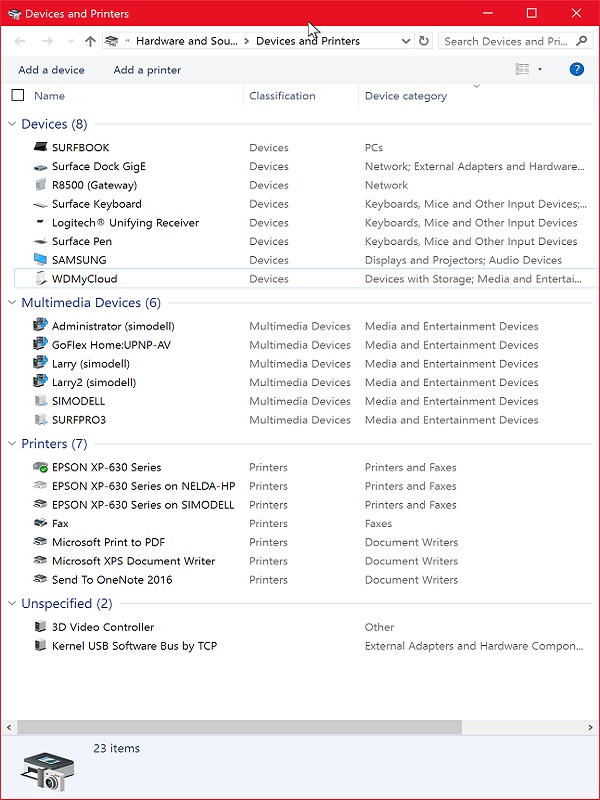 |
The preceding is accessible from the Windows Control Panel by selecting the "Hardware and Sound" option and then selecting the "Devices and Printers" option.
WIP2
WIP1
WIP2
WIP2
WIP1
The NET command provides a user with the ability to view or manage the activities and functions of a network. The NET HELP command will provide additional information about the NET command.
| C:\>NET HELP |
In response to a NET HELP request the following information is provided.
The syntax of this command is: NET HELP command -or- NET command /HELP Commands available are: NET ACCOUNTS NET HELPMSG NET STATISTICS NET COMPUTER NET LOCALGROUP NET STOP NET CONFIG NET PAUSE NET TIME NET CONTINUE NET SESSION NET USE NET FILE NET SHARE NET USER NET GROUP NET START NET VIEW NET HELP NET HELP NAMES explains different types of names in NET HELP syntax lines. NET HELP SERVICES lists some of the services you can start. NET HELP SYNTAX explains how to read NET HELP syntax lines. NET HELP command | MORE displays Help one screen at a time.
The NET VIEW command displays a list of resources being shared on a computer. When used without options, it displays a list of computers in the current domain or network.
| C:\>NET VIEW |
In response to a NET VIEW request the following information is provided.
Server Name Remark ------------------------------------------------------------------------------- \\READYSHARE readyshare \\SIMOACER ACER Ultralight \\SIMODELL DELL Latitude E6520 \\SURFBOOK Surface Book for SimoTime \\SURFPRO3 Surface Pro 3 \\WDMYCLOUD WD My Cloud The command completed successfully.
WIP2
The following table shows the theoretical maximum data rates for USB connections or interfaces.
| Mode | Data Rate | Version | Date | Color |
| Low Speed | 1.5 Mbit/s | USB 1.0 | Jan-1996 | White |
| Full Speed | 12 Mbit/s | USB 1.0 | Sep-1998 | White |
| High Speed | 480 Mbit/s | USB 2.0 | Apr-2000 | Black |
| SuperSpeed | 5 Gbit/s | USB 3.0 | Nov-2008 | Sky Blue |
| SuperSpeed+ | 10 Gbit/s | USB 3.1 | Dec-2014 | Teal |
WIP2
This document may be used to assist as a tutorial for new programmers or as a quick reference for experienced programmers.
In the world of programming there are many ways to solve a problem. This documentation and software were developed and tested on systems that are configured for a SIMOTIME environment based on the hardware, operating systems, user requirements and security requirements. Therefore, adjustments may be needed to execute the jobs and programs when transferred to a system of a different architecture or configuration.
SIMOTIME Services has experience in moving or sharing data or application processing across a variety of systems. For additional information about SIMOTIME Services or Technologies please contact us using the information in the Contact or Feedback section of this document.
![]()
![]()
![]() Software Agreement and Disclaimer
Software Agreement and Disclaimer
Permission to use, copy, modify and distribute this software, documentation or training material for any purpose requires a fee to be paid to SimoTime Technologies. Once the fee is received by SimoTime the latest version of the software, documentation or training material will be delivered and a license will be granted for use within an enterprise, provided the SimoTime copyright notice appear on all copies of the software. The SimoTime name or Logo may not be used in any advertising or publicity pertaining to the use of the software without the written permission of SimoTime Technologies.
SimoTime Technologies makes no warranty or representations about the suitability of the software, documentation or learning material for any purpose. It is provided "AS IS" without any expressed or implied warranty, including the implied warranties of merchantability, fitness for a particular purpose and non-infringement. SimoTime Technologies shall not be liable for any direct, indirect, special or consequential damages resulting from the loss of use, data or projects, whether in an action of contract or tort, arising out of or in connection with the use or performance of this software, documentation or training material.
This section includes links to documents with additional information that are beyond the scope and purpose of this document. The first group of documents may be available from a local system or via an internet connection, the second group of documents will require an internet connection.
Note: A SimoTime License is required for the items to be made available on a local system or server.
The following links may be to the current server or to the Internet.
Note: The latest versions of the SimoTime Documents and Program Suites are available on the Internet and may be accessed using the ![]() icon. If a user has a SimoTime Enterprise License the Documents and Program Suites may be available on a local server and accessed using the
icon. If a user has a SimoTime Enterprise License the Documents and Program Suites may be available on a local server and accessed using the ![]() icon.
icon.
![]()
![]() Explore An Enterprise System Model that describes and demonstrates how Applications that were running on a Mainframe System and non-relational data that was located on the Mainframe System were copied and deployed in a Microsoft Windows environment with Micro Focus Enterprise Server.
Explore An Enterprise System Model that describes and demonstrates how Applications that were running on a Mainframe System and non-relational data that was located on the Mainframe System were copied and deployed in a Microsoft Windows environment with Micro Focus Enterprise Server.
![]()
![]() Explore the COBOL Connection for more examples of COBOL programming techniques and sample code.
Explore the COBOL Connection for more examples of COBOL programming techniques and sample code.
![]()
![]() Explore an Extended List of Software Technologies that are available for review and evaluation. The software technologies (or Z-Packs) provide individual programming examples, documentation and test data files in a single package. The Z-Packs are usually in zip format to reduce the amount of time to download.
Explore an Extended List of Software Technologies that are available for review and evaluation. The software technologies (or Z-Packs) provide individual programming examples, documentation and test data files in a single package. The Z-Packs are usually in zip format to reduce the amount of time to download.
![]()
![]() Explore The ASCII and EBCDIC Translation Tables. These tables are provided for individuals that need to better understand the bit structures and differences of the encoding formats.
Explore The ASCII and EBCDIC Translation Tables. These tables are provided for individuals that need to better understand the bit structures and differences of the encoding formats.
![]()
![]() Explore The File Status Return Codes that are used to interpret the results of accessing VSAM data sets and/or QSAM files.
Explore The File Status Return Codes that are used to interpret the results of accessing VSAM data sets and/or QSAM files.
The following links will require an internet connection.
This suite of programs and documentation is available for download. Link to an Evaluation zPAK Option that includes the program members, documentation and control files.
A good place to start is The SimoTime Home Page for access to white papers, program examples and product information. This link requires an Internet Connection
Explore The Micro Focus Web Site for more information about products (including Micro Focus COBOL) and services available from Micro Focus. This link requires an Internet Connection.
![]()
![]() Explore the Glossary of Terms for a list of terms and definitions used in this suite of documents and white papers.
Explore the Glossary of Terms for a list of terms and definitions used in this suite of documents and white papers.
This document was created and is maintained by SimoTime Technologies. If you have any questions, suggestions, comments or feedback please use the following contact information.
| 1. | Send an e-mail to our helpdesk. |
| 1.1. | helpdesk@simotime.com. |
| 2. | Our telephone numbers are as follows. |
| 2.1. | 1 415 763-9430 office-helpdesk |
| 2.2. | 1 415 827-7045 mobile |
We appreciate hearing from you.
SimoTime Technologies was founded in 1987 and is a privately owned company. We specialize in the creation and deployment of business applications using new or existing technologies and services. We have a team of individuals that understand the broad range of technologies being used in today's environments. Our customers include small businesses using Internet technologies to corporations using very large mainframe systems.
Quite often, to reach larger markets or provide a higher level of service to existing customers it requires the newer Internet technologies to work in a complementary manner with existing corporate mainframe systems. We specialize in preparing applications and the associated data that are currently residing on a single platform to be distributed across a variety of platforms.
Preparing the application programs will require the transfer of source members that will be compiled and deployed on the target platform. The data will need to be transferred between the systems and may need to be converted and validated at various stages within the process. SimoTime has the technology, services and experience to assist in the application and data management tasks involved with doing business in a multi-system environment.
Whether you want to use the Internet to expand into new market segments or as a delivery vehicle for existing business functions simply give us a call or check the web site at http://www.simotime.com
| Return-to-Top |
| Network & HomeGroup for Windows 10 |
| Copyright © 1987-2025 SimoTime Technologies and Services All Rights Reserved |
| When technology complements business |
| http://www.simotime.com |