Create a Structure File

|
Data File Editor Create a Structure File |
 |
Micro Focus Mainframe Express and Net Express have a Data File Editor that may be used to view or edit Sequential or Indexed files. One of the features of the Data File Editor is to map the records in the file to a record layout definition that is included in a structure file (filename.STR).
The purpose of this document is to show how to create a structure file from a record layout that is defined in a COBOL copy file or COBOL source member.
Note: This module is part of The SIMOPATH Series of training and reference materials. For more information refer to The Internet Home Page for The SIMOPATH Series.
We have made a significant effort to ensure the documents and software technologies are correct and accurate. We reserve the right to make changes without notice at any time. The function delivered in this version is based upon the enhancement requests from a specific group of users. The intent is to provide changes as the need arises and in a timeframe that is dependent upon the availability of resources.
Copyright © 1987-2019
SimoTime Technologies and Services
All Rights Reserved
Refer to the documentation for Opening an Existing Net Express Project to prepare for creating a structure file.
After opening a Net Express project the following window should be displayed.
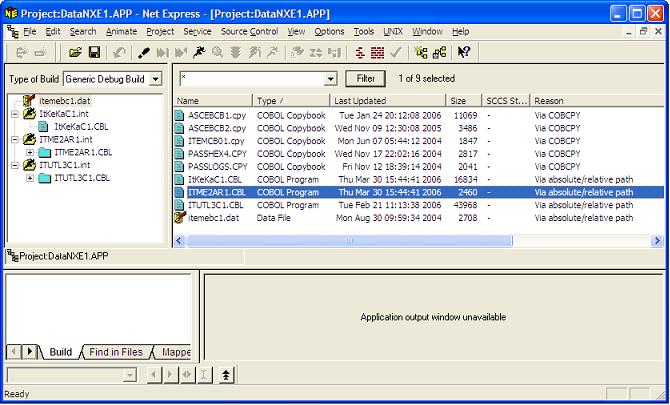
From the following screen prepare to create a structure file.
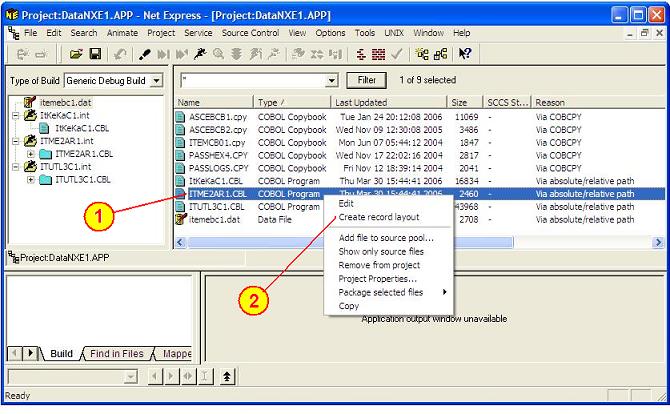
| 1. | Highlight the COBOL program ITME2AR1.CBL that contains the record definition in its WORKING-STORAGE or LINKAGE section. |
| 2. | Click on the right mouse button to display the popup window and select "Create record layout". |
The following screen should be displayed.
From the following screen select the line of source code in the program that defines the record layout.
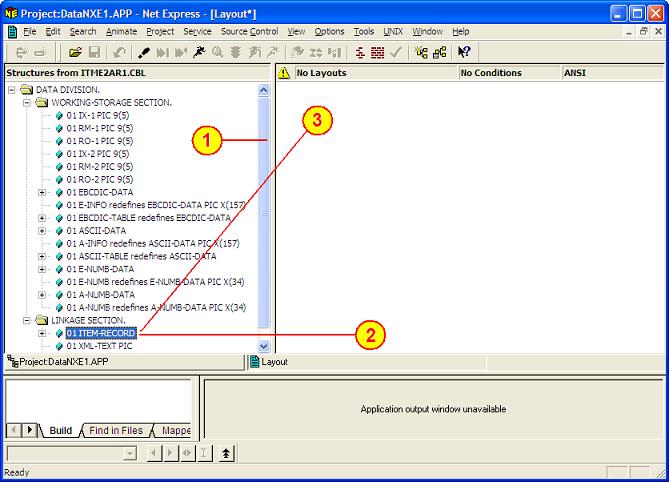
| 1. | Use the vertical scroll bar to position the information in the window pane. |
| 2. |
The 01 ITEM-RECORD in the LINKAGE SECTION contains the record definition or record layout. Note: To expand items click on the box that contains the "+" or "-". |
| 3. | Using the left mouse button click-and-hold the "01 ITEM-RECORD" item and drag it over to the right window pane and release the mouse button. |
The following screen should be displayed.
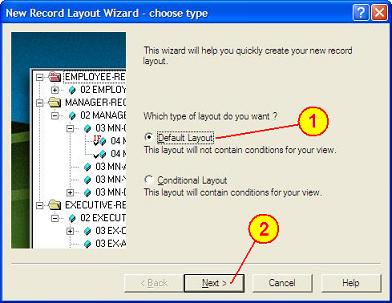
| 1. | This example only requires the "Default Layout". |
| 2. | Click on the "Next" button. |
The following screen should be displayed.
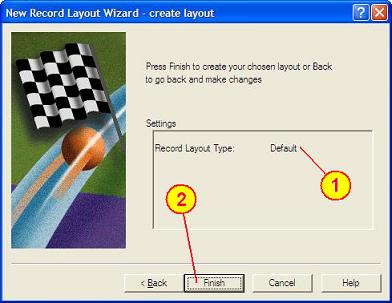
| 1. | Notice the Record Layout Type is "Default". |
| 2. | Click on the "Finish" button. |
The following screen should be displayed.
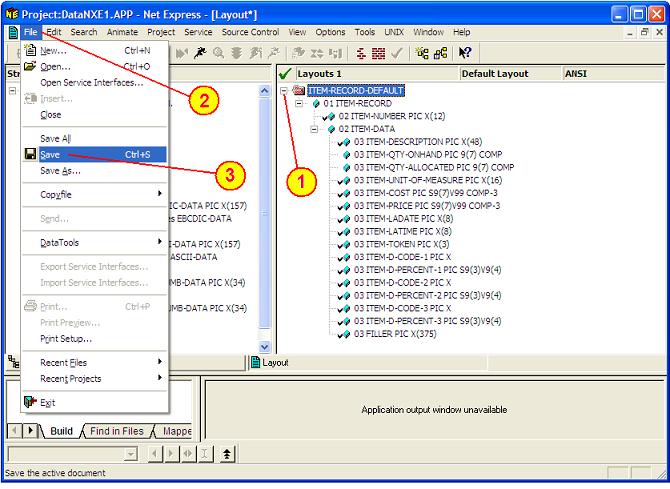
| 1. | To expand items click on the box that contains the "+" or "-". |
| 2. | Click on the "File" item from the Toolbar . |
| 3. | Click on the "Save" item from the Drop-Down list. |
The following screen should be displayed.
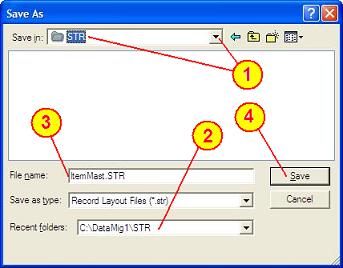
| 1. | Select the directory where the structure file will be stored. |
| 2. | The "Recent folders" item will display the full path name of where the structure file will be stored. |
| 3. | Type the name of the structure file (ItemMast.STR) |
| 4. | Press the "Save" button. |
Note: If the structure file is stored in the same directory as the data file and given the same name as the data file (with a .STR extension) then the structure file will be loaded automatically by the Micro Focus Data File Editor.
The following screen should be displayed.
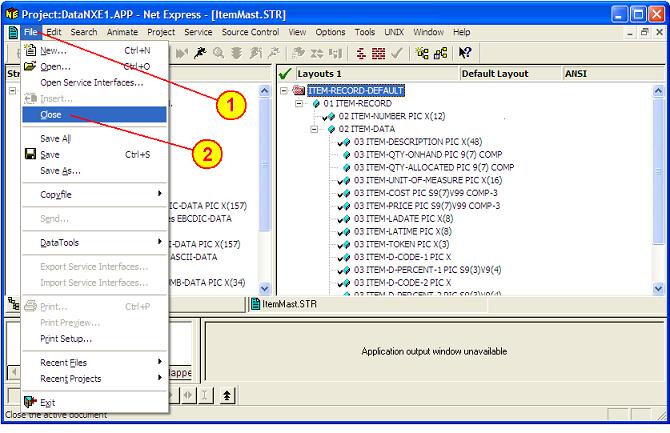
| 1. | Click on the "File" item from the Toolbar. |
| 2. | Click on the "Close" item from the Drop-Down list. |
Refer to the documentation for Viewing Records using the Structure File with the Micro Focus Data File Editor.
The purpose of this document is to show how to create a structure file that may be used by the Micro Focus Data File Editor to view a file and map the records to a data structure defined in a COBOL copy file or source member.
Also, this document may be used to assist as a tutorial for new programmers or as a quick reference for experienced programmers. In the world of programming there are many ways to solve a problem. This document and the links to other documents are intended to provide a choice of alternatives.
Permission to use, copy, modify and distribute this software, documentation or training material for any purpose requires a fee to be paid to SimoTime Technologies. Once the fee is received by SimoTime the latest version of the software, documentation or training material will be delivered and a license will be granted for use within an enterprise, provided the SimoTime copyright notice appear on all copies of the software. The SimoTime name or Logo may not be used in any advertising or publicity pertaining to the use of the software without the written permission of SimoTime Technologies.
SimoTime Technologies makes no warranty or representations about the suitability of the software, documentation or learning material for any purpose. It is provided "AS IS" without any expressed or implied warranty, including the implied warranties of merchantability, fitness for a particular purpose and non-infringement. SimoTime Technologies shall not be liable for any direct, indirect, special or consequential damages resulting from the loss of use, data or projects, whether in an action of contract or tort, arising out of or in connection with the use or performance of this software, documentation or training material.
This section includes links to documents with additional information that are beyond the scope and purpose of this document. The first group of documents may be available from a local system or via an internet connection, the second group of documents will require an internet connection.
Note: A SimoTime License is required for the items to be made available on a local system or server.
The following links may be to the current server or to the Internet.
Note: The latest versions of the SimoTime Documents and Program Suites are available on the Internet and may be accessed using the ![]() icon. If a user has a SimoTime Enterprise License the Documents and Program Suites may be available on a local server and accessed using the
icon. If a user has a SimoTime Enterprise License the Documents and Program Suites may be available on a local server and accessed using the ![]() icon.
icon.
![]()
![]() Explore The SIMOPATH Series starting at the home page to view information about training sessions and learning materials available from SimoTime Enterprises.
Explore The SIMOPATH Series starting at the home page to view information about training sessions and learning materials available from SimoTime Enterprises.
![]()
![]() Explore An Enterprise System Model that describes and demonstrates how Applications that were running on a Mainframe System and non-relational data that was located on the Mainframe System were copied and deployed in a Microsoft Windows environment with Micro Focus Enterprise Server.
Explore An Enterprise System Model that describes and demonstrates how Applications that were running on a Mainframe System and non-relational data that was located on the Mainframe System were copied and deployed in a Microsoft Windows environment with Micro Focus Enterprise Server.
![]()
![]() Explore The ASCII and EBCDIC Translation Tables. These tables are provided for individuals that need to better understand the bit structures and differences of the encoding formats.
Explore The ASCII and EBCDIC Translation Tables. These tables are provided for individuals that need to better understand the bit structures and differences of the encoding formats.
![]()
![]() Explore The File Status Return Codes to interpret the results of accessing VSAM data sets and/or QSAM files.
Explore The File Status Return Codes to interpret the results of accessing VSAM data sets and/or QSAM files.
The following links will require an internet connect.
A good place to start is The SimoTime Home Page for access to white papers, program examples and product information. This link requires an Internet Connection
Explore The Micro Focus Web Site for more information about products and services available from Micro Focus. This link requires an Internet Connection.
![]()
![]() Explore the Glossary of Terms for a list of terms and definitions used in this suite of documents and white papers.
Explore the Glossary of Terms for a list of terms and definitions used in this suite of documents and white papers.
This document was created and is maintained by SimoTime Technologies. If you have any questions, suggestions, comments or feedback please use the following contact information.
| 1. | Send an e-mail to our helpdesk. |
| 1.1. | helpdesk@simotime.com. |
| 2. | Our telephone numbers are as follows. |
| 2.1. | 1 415 763-9430 office-helpdesk |
| 2.2. | 1 415 827-7045 mobile |
We appreciate hearing from you.
SimoTime Technologies was founded in 1987 and is a privately owned company. We specialize in the creation and deployment of business applications using new or existing technologies and services. We have a team of individuals that understand the broad range of technologies being used in today's environments. Our customers include small businesses using Internet technologies to corporations using very large mainframe systems.
Quite often, to reach larger markets or provide a higher level of service to existing customers it requires the newer Internet technologies to work in a complementary manner with existing corporate mainframe systems. We specialize in preparing applications and the associated data that are currently residing on a single platform to be distributed across a variety of platforms.
Preparing the application programs will require the transfer of source members that will be compiled and deployed on the target platform. The data will need to be transferred between the systems and may need to be converted and validated at various stages within the process. SimoTime has the technology, services and experience to assist in the application and data management tasks involved with doing business in a multi-system environment.
Whether you want to use the Internet to expand into new market segments or as a delivery vehicle for existing business functions simply give us a call or check the web site at http://www.simotime.com
| Return-to-Top |
| Net Express, Data File Editor, Create a Structure File |
| Copyright © 1987-2019 SimoTime Technologies and Services All Rights Reserved |
| When technology complements business |
| http://www.simotime.com |